Modern Notepad, Calculator, and Snipping Tool on Windows LTSC
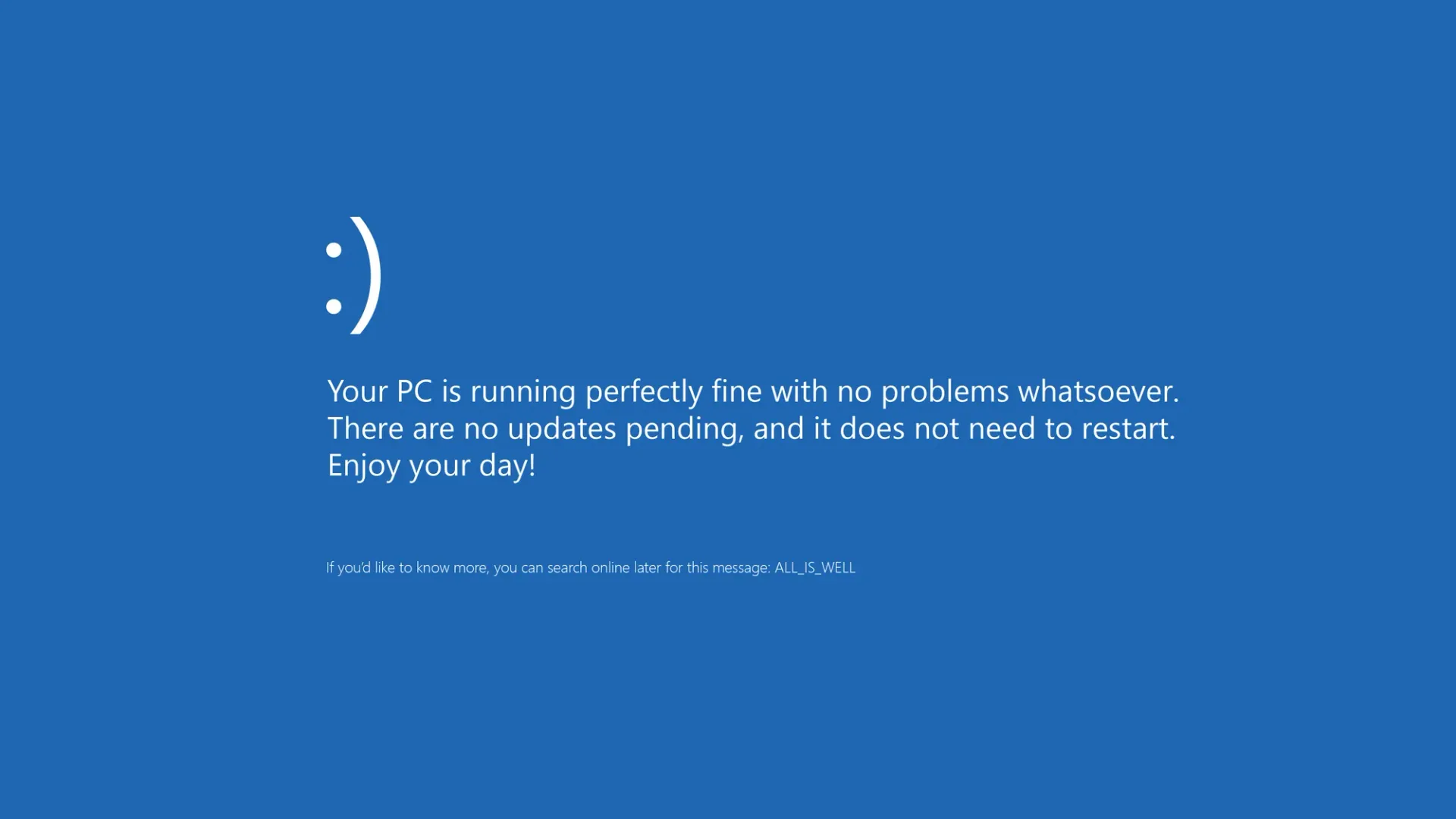
I like the Modern Notepad, Calculator and Snipping tools on Windows. Blasphemy, I know. Well either way, here is how you install them, and more importantly removing the old ones from showing up in the start menus (god awful) search.
Installation Methods
1.Winget
Windows built-in package manager is my recommended method. (I have a write-up on the og windows package manager, Chocolatey.)
Calculator = winget install 9WZDNCRFHVN5
Snipping Tool = winget install 9MZ95KL8MR0L
Notepad = winget install 9MSMLRH6LZF3
2.Windows Store
You can install the Windows Store in case you use it for other things (Game Pass, etc.) To do that, I am using this GitHub Repo. But I typically look for the most updated one via the website My Digital Life. They are all just using a batch script to install the correct dependencies via PowerShell anyway.
Full list of Winget commands and Direct links to the Windows Store for all preinstalled apps (since Microsoft still cannot figure out how to implement search).
3.APPX
For completeness but Not recommended as you can't do notepad easily you can use APPX
Get-AppxPackage -AllUsers Microsoft.ScreenSketch | Foreach {Add-AppxPackage -DisableDevelopmentMode -Register "$($_.InstallLocation)\AppXManifest.xml"}
Get-AppxPackage -allusers windowscalculator | Foreach {Add-AppxPackage -DisableDevelopmentMode -Register “$($_.InstallLocation)\AppXManifest.xml”}
Removing old (duplicate)Apps
In order to remove the old Windows apps from showing in search I use a tool called EMCO Unlock-it.
Go to C:\Windows\System32
Find the app and right click on it.
Choose Unlock-it - Delete in the context menu.
You might have to reboot.
And voilà you should now have the modern apps installed without having duplicated old versions of the app.
Hope this helps someone>
As always, if you have any issues feel free to contact me in any way you prefer ... (except Shitter).
This is day 34 of #100DaysToOffload
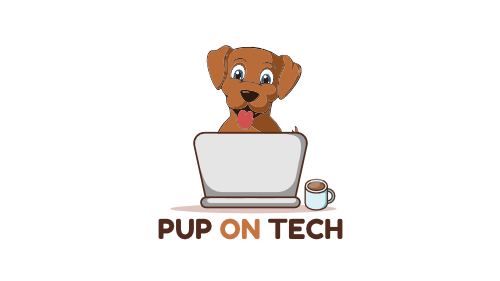
Member discussion